Microsoft always adds new features into their existing Windows 10. In April 2021, Microsoft rolled out a new taskbar widget called “News and Interests” for windows 10 users worldwide.
Basically, News and Interests Taskbar widget gives you the information curated according to your personal interests. Once you have updated your Windows 10, you’ll get a new taskbar widget which is enabled by default.
The new “News and Interests” taskbar widget takes some space in your taskbar and comes in your way, sometimes it’s quite irritating while working. So I’m sharing with you an easy way to disable News and Interests Widget on Windows 10 Taskbar.
What is News and Interests Widget
Alright, before we jump into the steps of How to Disable News and Interests Widget on Windows 10 Taskbar. Let’s Have a look at how the News and Interests taskbar widget looks. It will pop up if you hover over the weather icon on the taskbar of Windows 10.
By default, it will show you the news related to weather, finance, headlines, and many more. You can change your news preferences by clicking on the Manage Interests button.
Disable News and Interests Widget on Taskbar
The steps mentioned below are on How to Disable News and Interests Widget on Windows 10 Taskbar.
Step 1: Right-click on Windows 10 taskbar.
Step 2: Select News and Interests and click on Turn off.
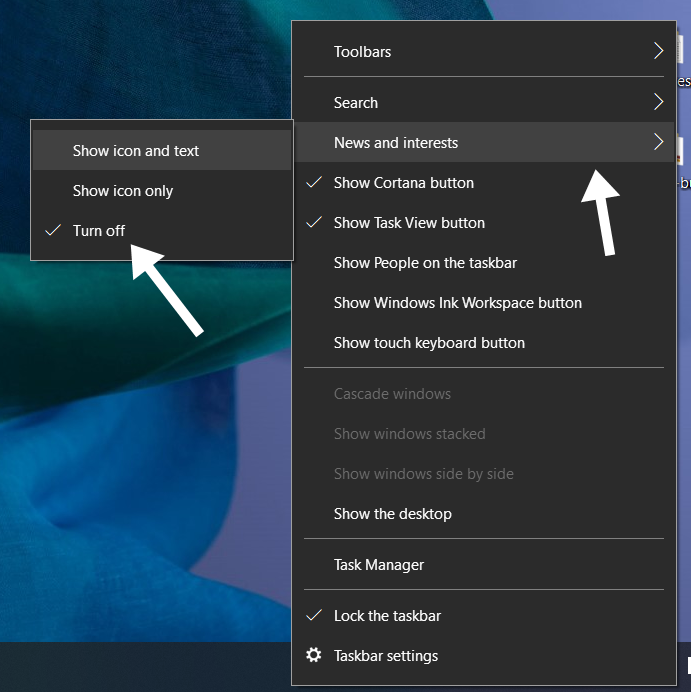
That’s it just by doing these two simple clicks you can disable News and Interests Widget on Windows 10 taskbar.
Enable News and Interests Widget
Step 1: Click on the taskbar.
Step 2: Go to News and Interests and click on “Show icon and text” or “Show icon only” according to your preferences.
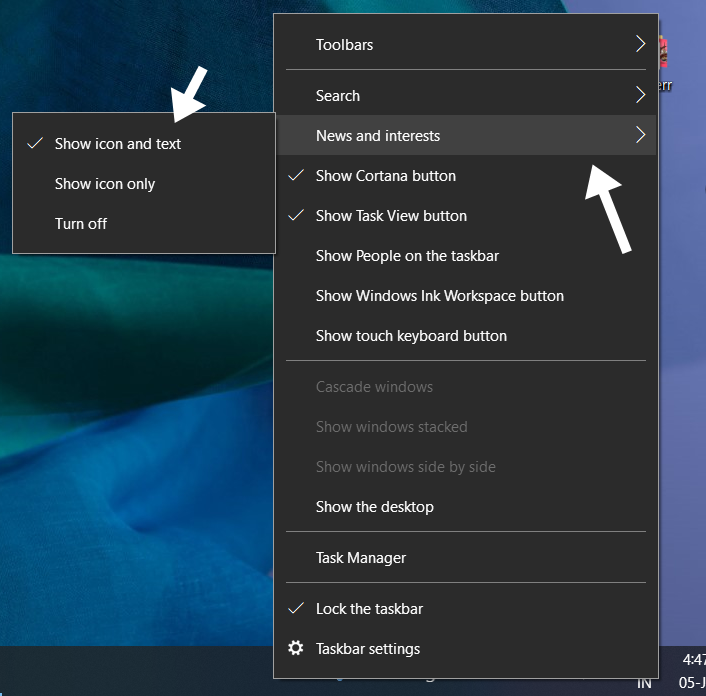
Manage Intrests
News and Interests Widget is the place where you’ll get information according to your choice. You can consume the content you love. So it’s better to change the preference of News and Interests Widget and get the content of your interests.
Follow the steps below to manage interests in Widget.
Step 1: Click on the “Manage Interest” button on the “News and Interests” Widget pop up.

Step 2: You will get some popular categories to choose from. On the other hand, you can also search for specific topics you like.

That’s the way you can customize your interests and get the content as per your likes and interests.
The news feed is not infinitely scrollable, after showing you 10 to 11 stories you will get the “See more news” button at the bottom. Clicking on that button will redirect you to msn.com.

Also Read: Quickly Uninstall Cortana from Windows 10
Wrap up
The News and Interests widget in Windows 10 is the easiest way to look at the latest news, and weather information. However most of the time it will come along your way while working. That might disturb you and your workflow.
But anyway I’ve shared with you the way to disable News and Interests Widget on Windows 10 Taskbar and keep you distraction-free.